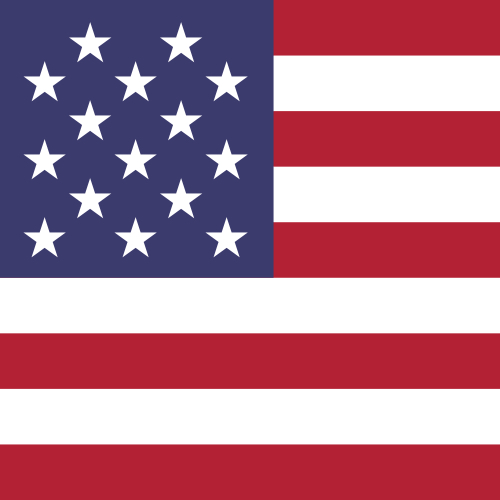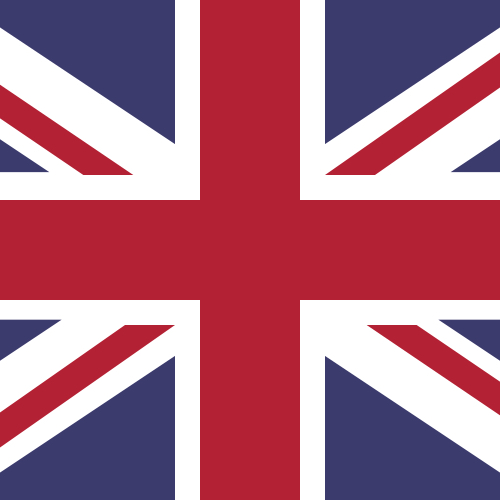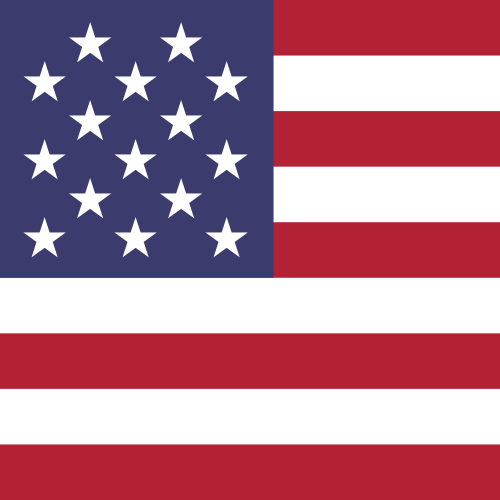How do I run account and card statements?
Step 2
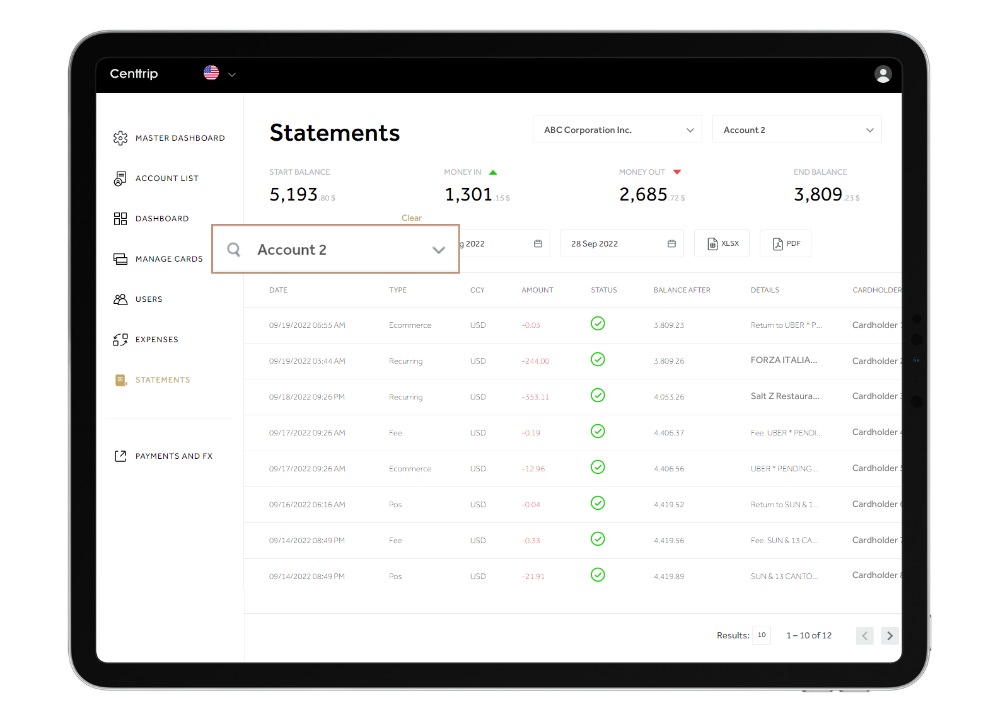
Use the dropdown to select your operating account, or a particular card - whichever you want to run a statement for.
Step 3
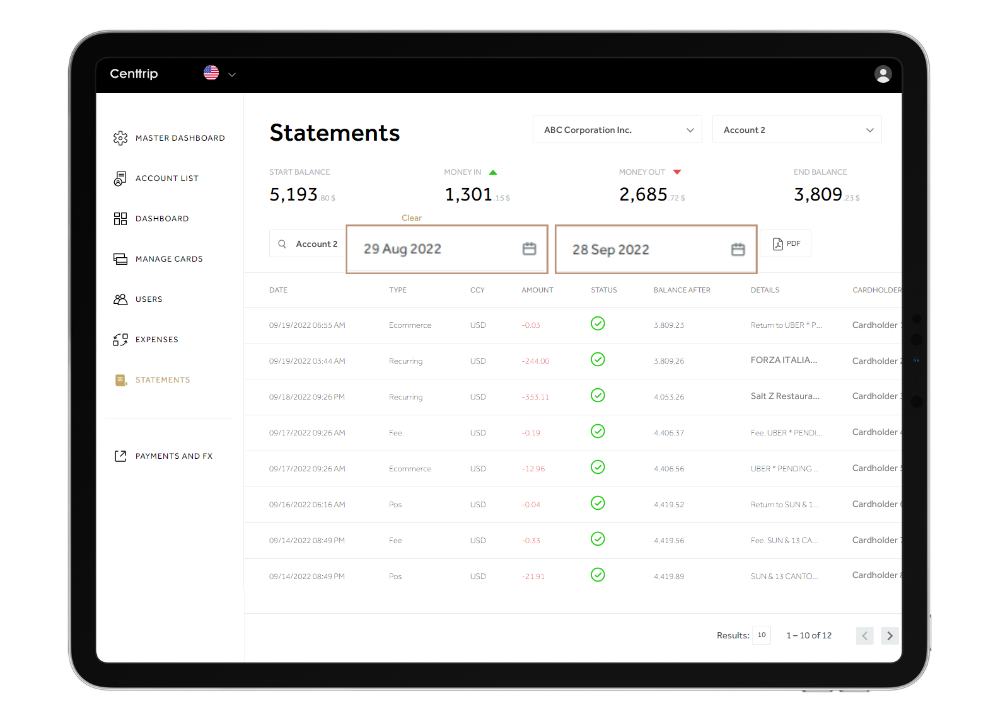
Enter your required date range - you can view account and card statements over as long a period as required, or export up to 3 months at a time.
Step 4
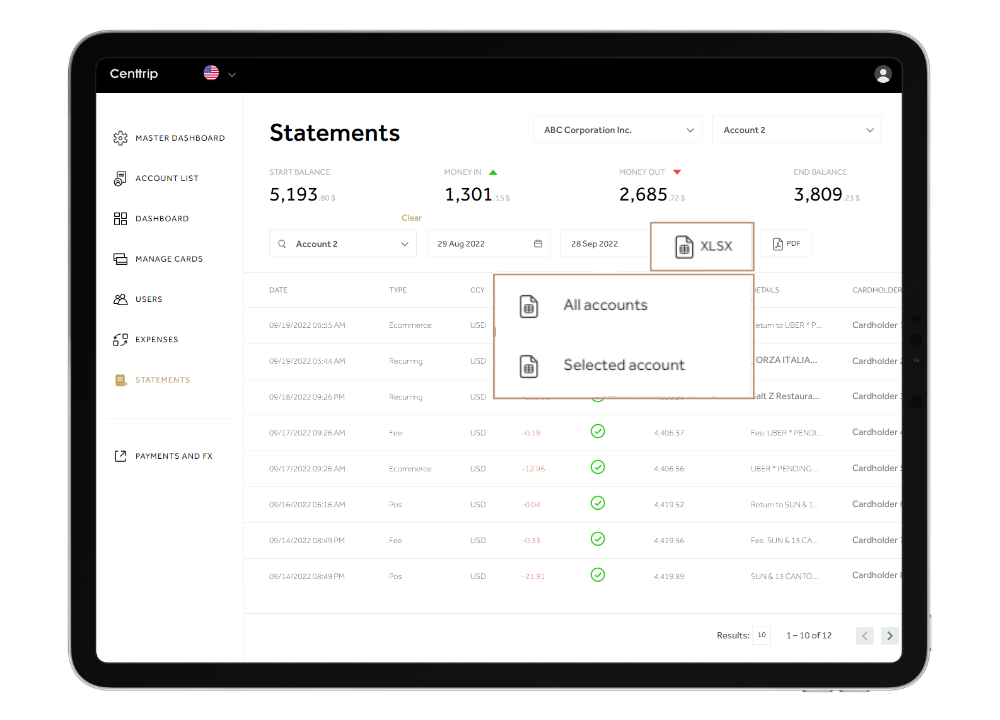
Click ‘XLSX’ for an editable statement. Select whether to include all account and card activity, or only activity relating to the card or account you selected.
Step 5
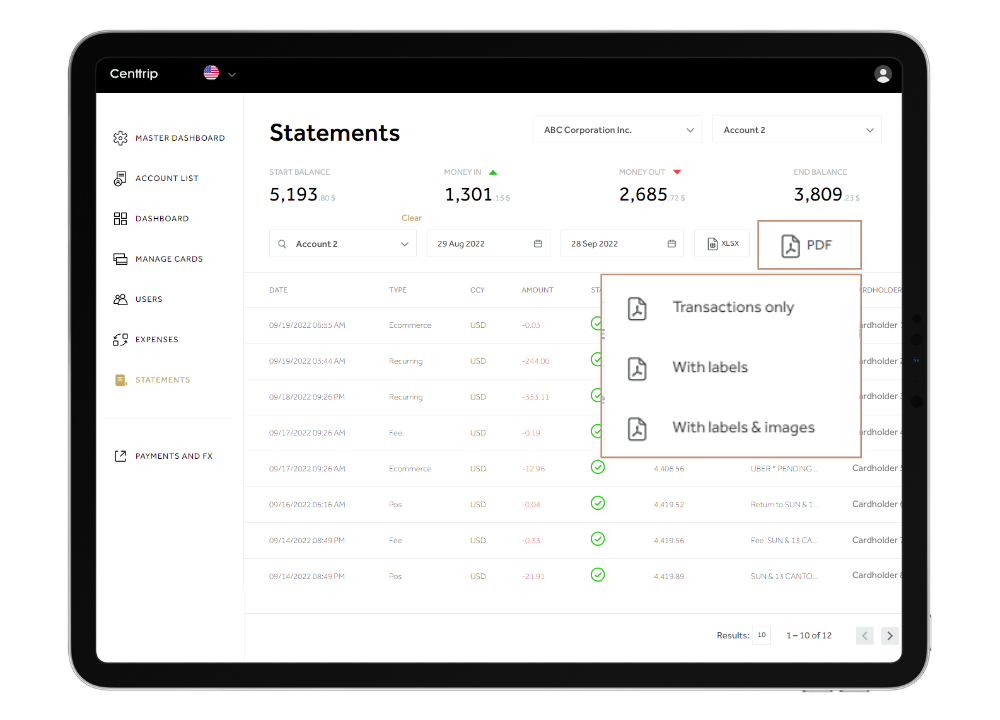
Click ‘PDF’ to export professional statements, and choose whether or not to include receipts and labels. Your report will download in your browser.