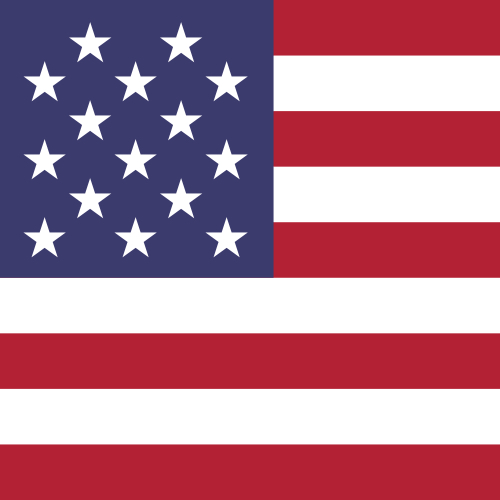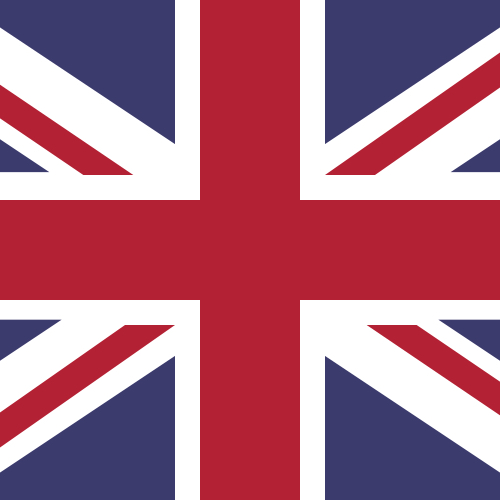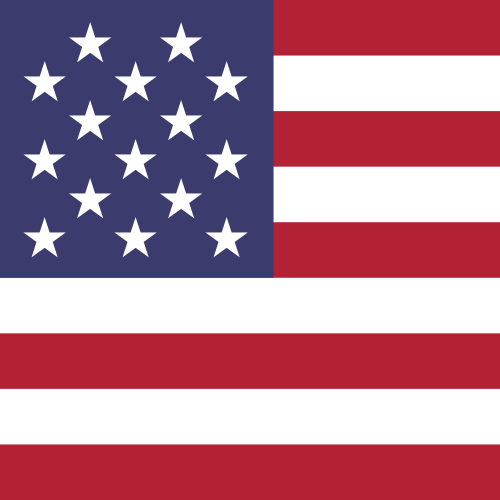How do I sign in using Multi-Factor Authentication (MFA)?
If you are an account Administrator, you will be prompted to complete a quick Multi-factor Authentication (MFA) process whenever you sign into your desktop Centtrip account. This provides additional security to your account:
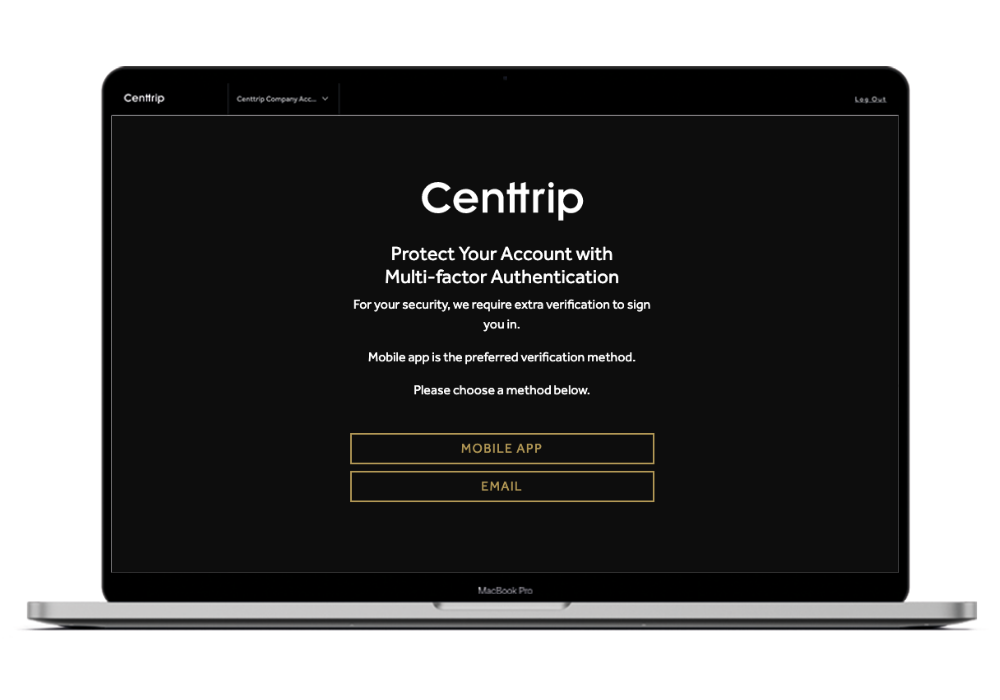
Authenticate using Email
- Click the EMAIL button after signing in and check your inbox for an eight-digit verification code.
- Enter this code into your desktop account where prompted
- Click NEXT to complete the MFA process and access your account.
Authenticate using the Centtrip App
- Download the Centtrip app for iOS or Android, and sign with your desktop login details.
- Tap MULTI-FACTOR AUTHENTICATION from the app dashboard and then LINK DEVICE. You'll only need to do this once.
- Moving forwards, whenever you sign into your desktop account you can select MOBILE APP as your verification method and retrieve your 8 digit code from the app.
Authenticate using SMS
- Select the SMS button to receive a verification code to your cell phone.
- The SMS message will be sent to the number which has been registered your account.
- Follow these steps if you need to update your cell number.
Cardholders are not required to complete this process to sign into the app