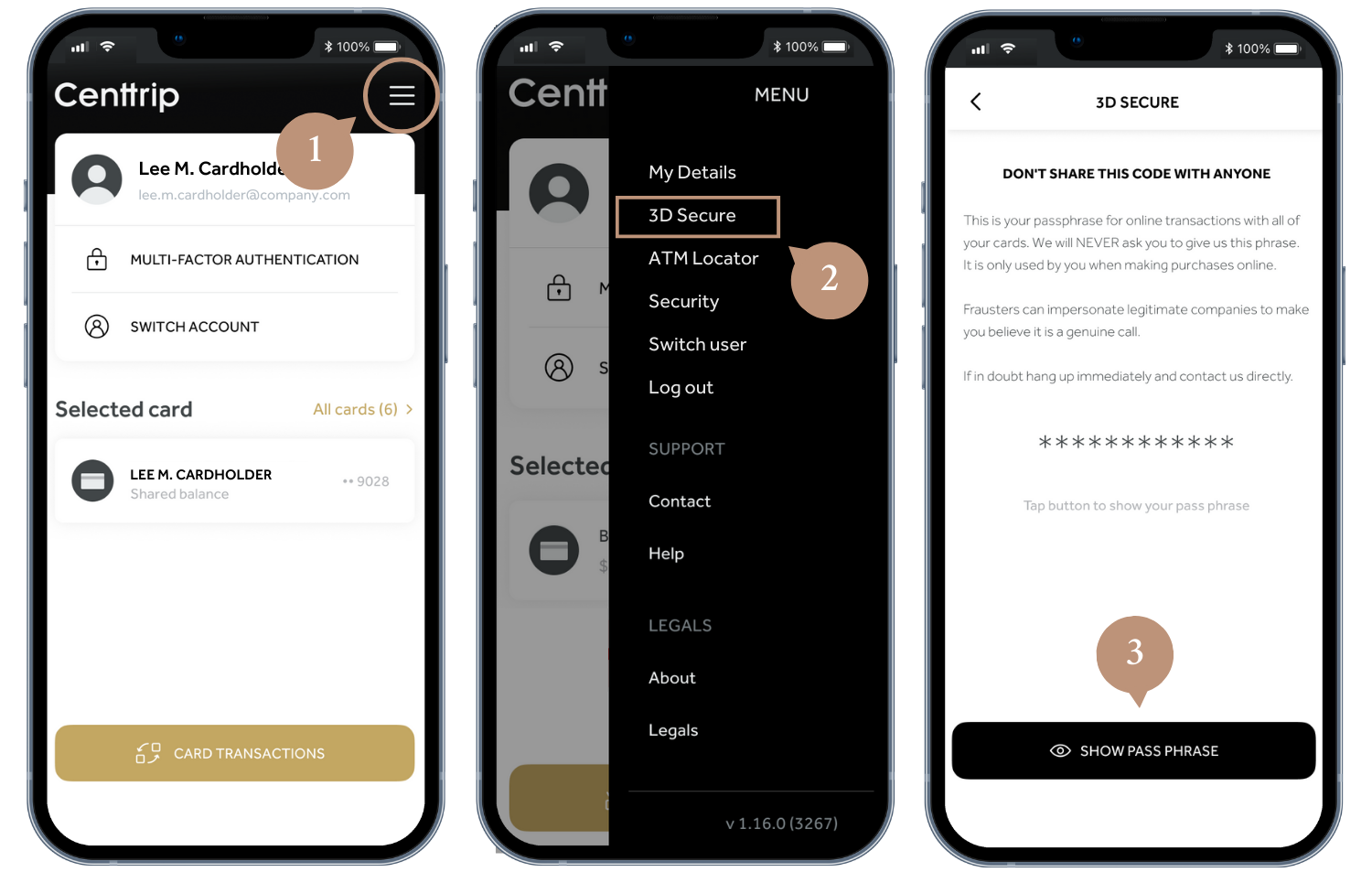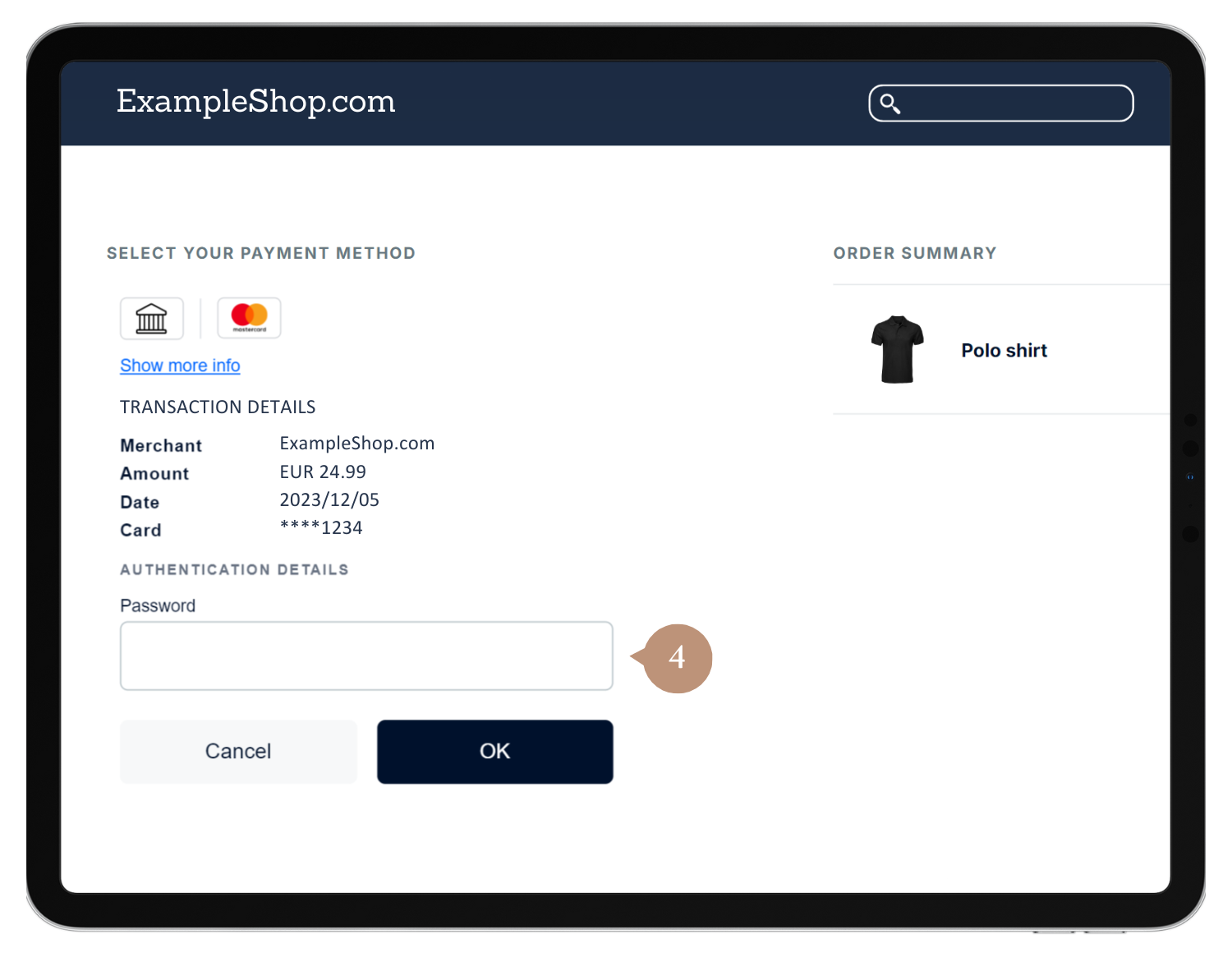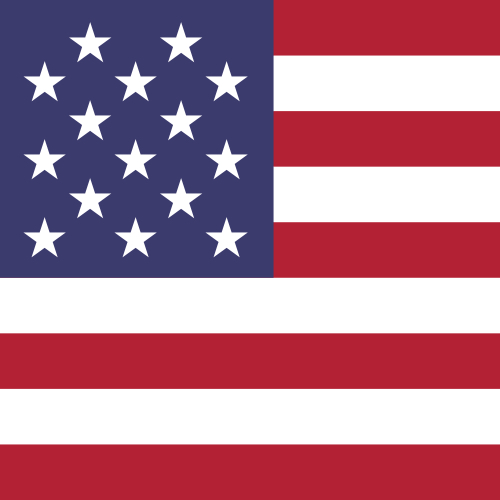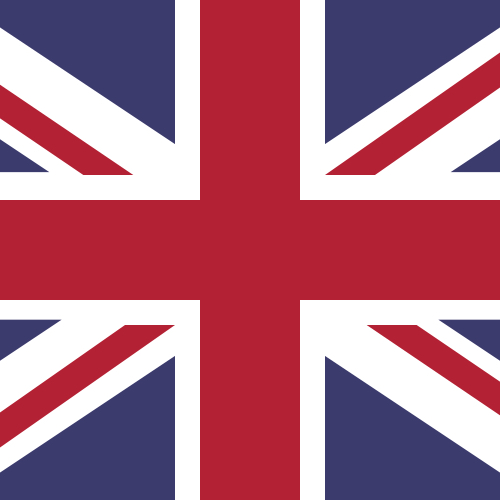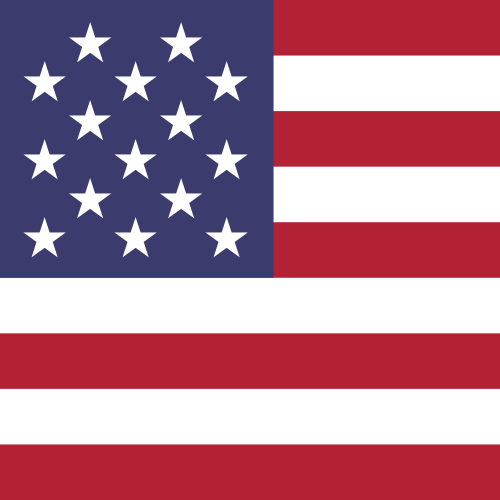Where can I find the password required to authenticate my online transaction?
Whenever you use your Centtrip card to make an online transaction, you will be prompted to enter a password to authenticate the purchase. This is to provide additional security to your account.
You can view this password within the Centtrip app.
- In the Centtrip app, tap on the menu icon to open settings.
- Select '3D Secure' from the list.
- Press SHOW PASSWORD to display your password for online transactions.
- Enter this password into the checkout page where prompted.